Selling On Facebook Marketplace Shipping
Precy loves to write about many topics including Filipino dishes, Filipino culture, legends and traditions.
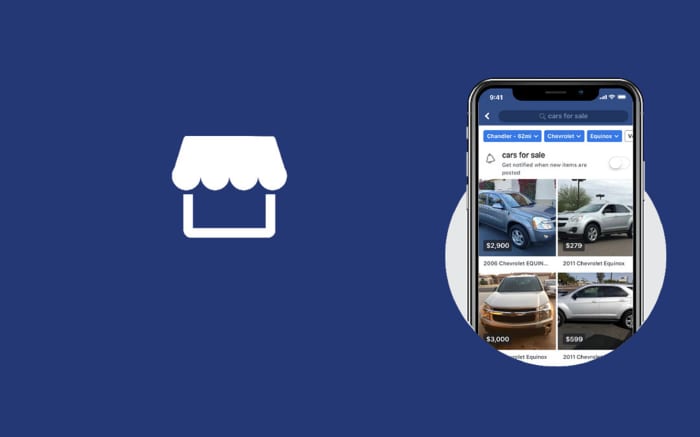
Selling online on Facebook Marketplace.
thelowdown
Are you planning on selling some items online? Are you scouting the web on how to start selling on Facebook Marketplace? You might have spent a good amount of time watching videos and learning as much as you can before listing your first item. If you are scared of making mistakes, don't be.
It's been three months since I started selling on FB Marketplace, and the platform is easier to use than I thought. If this is your first time selling online and the shipping part scares you, I will be sharing how to print shipping labels. I will share all the things I've learned from my experience in the past three months.
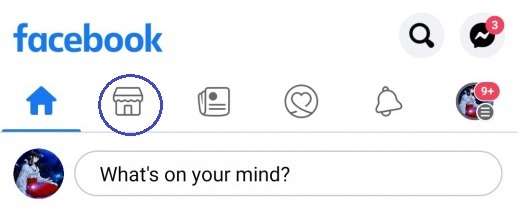
Start by clicking on Facebook Marketplace icon.
Precy Anza
Listing Your First Item on Facebook Marketplace
You cannot list or sell an item without logging into Facebook. You can list items to sell from your computer or from your phone. Here's how to list an item on Facebook Marketplace from your phone.
- From Facebook, click on the Marketplace icon.
- Click on Selling to list an item.
- Click Create New Listing and choose Items .
- Start by adding photos. Upload clear photos of your item. Get pictures from many angles.
- Add a title and the price. Choose the best category for your item and the item's condition. (Is it new or a used item?)
- Fill in the description box with details about the item. It helps to add measurements so that the buyer won't be surprised by the item's size once they receive it. I also like to mention how the item will be shipped, whether it is through USPS or if it will come in a bubble mailer.
- Add tags and click Next .
- Add your location and choose the delivery method. Are you going to ship the item or are you going to do a local pick up? You can toggle settings so that you only sell with one method. I always set my delivery method to shipping only since I am more comfortable shipping the item than setting a meeting place with the buyer or giving my home address for pick up.
- Now you need to choose your shipping method. Either use a prepaid shipping label or use your own shipping label. After choosing your shipping method, you need to enter the package details. Be sure to weigh your package once it is all packed.
- Choose your shipping carrier next. You can also cover the cost of shipping by checking the little box below after choosing your shipping carrier. Free shipping helps entice buyers, but consider adding a little bit more on your item's price if you choose free shipping. Know that the shipping cost will be deducted from your payout. USPS First Class costs $3.75 for an item that is 0.5 lbs. You will see how much you will earn with the shipping cost, selling fee, and state tax already deducted before going to the next page.
- Would you like to allow buyers to offer a price on your item? You can allow this on the last step before saving your listing. When you're all set, click Save . Your item will be reviewed before it appears on Facebook Marketplace.
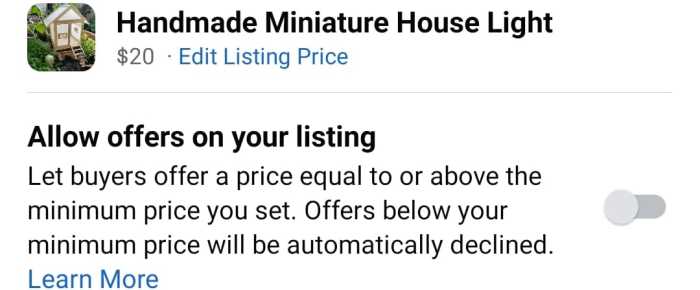
Turn this on to allow buyers to offer a price.
Precy Anza
Shipping Label From Marketplace
Using a prepaid shipping label from Facebook Marketplace is easy. You will be asked to choose the size of the shipping label the first time you list an item. You can always change the size before printing just in case you need to. I use bubble mailers that are 4 x 7 inches, so the size I use for these mailers is set to 4 x 6 inches.
Here's how to print a shipping label from FB Marketplace on your computer when you get an order.
- Go to Facebook Marketplace by clicking the Marketplace icon.
- Click on Your Account . You'll see your orders waiting to be shipped on the top right corner.
- Another way to access orders waiting to be shipped is to go to Your Account under Marketplace and clicking Orders With Delivery . Either way, this will get you to your orders waiting to be shipped.
- Click on any of the orders to print the prepaid shipping label.
- Print the prepaid shipping label. Be sure to check the shipping label size before printing.
- Cut the shipping label and attach it on the box or bubble mailer that you are going to use. I did ask the lady at the post office to tape over the barcodes since I came across a post online saying that they could be damaged. It is ok to have tape on the barcode as long as the tape is clear.
Using Your Own Shipping Label From Pirateship
If you're not using a prepaid shipping label, you have to use your own. If it's your first time making one, I suggest visiting Pirateship. Using the site is free, but you will need to create an account to access the site and create shipping labels for Facebook Marketplace.
Read More From Toughnickel
- After signing up, create a shipping label by clicking Create A Shipping Label from the top.
- Type the buyer's shipping details and enter your shipping details under Ship From . With the buyer's details, you can also copy and paste the shipping information from FB Marketplace so you don't have to enter the details manually.
- Choose under Type of Packaging how you'll send the item. Are you using a box? A bubble mailer? I usually use bubble mailers to ship my items.
- Enter the measurements under Package Dimensions . You will also have to weigh your item to enter the package weight. I purchased a weighing scale just for this. My scale measures pounds, ounces, and grams.
- Click the Get Rates button on the bottom right corner.
- The cheapest cost will be on display, but you can scroll down to view other choices under Choose a Service .
- Click Print Label after paying for the amount.
- A window will pop up with the shipping label. Click on the printer icon to print.
- Click on Print .
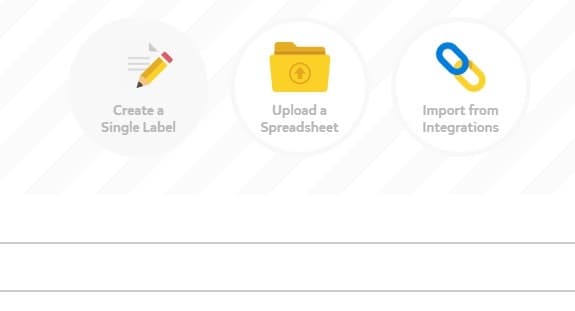
Creating a shipping label for Facebook Marketplace.
Marking Your Item as Shipped From Your Computer
If you're using a prepaid label, the buyer will receive a notification that the order has been shipped once you print the label. If you're using your own shipping label, here is how to mark the item as shipped from the computer.
1. Go to Marketplace and click on Your Account .
2. Click either View Orders on the top right or Orders With Delivery on the left.
3. Click on the item that you shipped under Waiting To Be Dispatched .
4. Click on Mark As Dispatched .
5. Choose how you shipped the order under Delivery Company . Did you ship it through USPS, FedEx, or UPS?
6. Enter the tracking number and hit Save . The buyer will receive a notification that the item has been shipped.
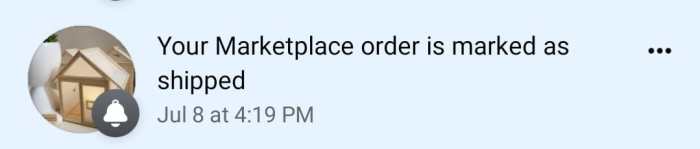
Precy Anza
Marking Your Item as Shipped From Your Phone
Here is how you can mark an item as shipped from your phone, which is the method I prefer.
- Click on the Marketplace icon and click Your Account .
- Click Shipping Orders under Selling .
- Click on the order you shipped under Shipping Orders .
- Click on Mark As Shipped .
- Choose your shipping carrier by clicking on the drop down menu.
- Enter the tracking number. Double check your number to avoid any mistakes.
- Click Save . You'll see the order details and status afterwards. You'll receive a notification that your Marketplace order is marked as shipped.
Tips for Selling on Facebook Marketplace
- Sell at competitive prices: You'll have more success if you offer a better deal than your competitors. You should definitely sell your items for less if they are not in perfect condition. Relatively lower prices can lead to more sales.
- Take good photos: Buyers want to get a good look at what they're buying. Blurry photos that don't show much detail. This will not entice buyers. Take clear, high-quality photos from many angles. This will build trust in buyers. Be sure to highlight any blemishes. Buyers appreciate honesty, and they may overlook any minor damage.
- Offer local delivery if you can: If the buyer is in your area, and you feel up to it, consider delivering the item yourself. The buyer will like the convenience, and you won't have to deal with shipping. The delivery can just be another item on your list of errands.
- Respond to all inquiries: Try to respond quickly to any questions you get about your item. A delayed answer could lead to the buyer looking somewhere else.
- Sales can take time: Don't be discouraged if an item doesn't sell. It does take a bit of luck; you need to sell an item at the right time when the right buyer is looking. Be sure to renew your listings if necessary. Consider lowering your prices or adding new photos.
This content is accurate and true to the best of the author's knowledge and is not meant to substitute for formal and individualized advice from a qualified professional.
Selling On Facebook Marketplace Shipping
Source: https://toughnickel.com/self-employment/Guide-on-How-to-Sell-on-Facebook-Marketplace
Posted by: santosandesell.blogspot.com

0 Response to "Selling On Facebook Marketplace Shipping"
Post a Comment